Automation promises to help you take care of your day-to-day business needs with little to no effort, so you can focus on the bigger ticket items.
Unfortunately, the very tools that promise a quick path to automation often end up being more of a headache than they’re worth—from steep learning curves to compatibility issues with your current ecommerce solution. And because no platform offers a built-in ecommerce automation tool, developing one yourself means devoting research and development time, and resources.
What is Shopify Flow?
Shopify Flow is on a mission to help merchants automate repetitive tasks and get more from their existing apps through connections that weren’t possible before–no coding knowledge necessary.
Since the launch of Flow, merchants have steadily been relying more and more on the power of automation to help their businesses run better.
So how does Flow make this possible? By using a three-step visual builder, Flow lets you put repetitive, labor-intensive tasks on autopilot, without needing to touch a single line of code.
You can use out-of-the-box templates that are ready to go, or quickly create your own customized workflows that solve your unique business processes.
And since Flow integrates with your existing apps and solutions—and lets you connect them together—you get more value and power, allowing you to create and automate whatever you want. You can access Flow right in the back end of your Shopify admin.
What are Shopify Flow connectors?
Flow connectors let you use specific apps to create triggers based on information from the app, or to create an action that uses an app. When you use a trigger, the app sends data to Flow. When you use an action, Flow sends information to the app.
With the connectors functionality, you can create workflows with Shopify Flow triggers and actions from apps. To use an app in a workflow, you must have an app with a built-in connector installed.
Shopify Flow’s simplicity is matched only by its power: the possibilities are entirely customizable and nearly infinite. But we wanted to make it even easier for merchants to implement ecommerce automation in their business operations.
So here are 12 workflows that solve common business problems that you can put to use right away. Some of these workflows use third-party apps you can find in the Shopify App store.
Shopify Flow examples to use now
- Track and reward your top customers
- Review high-risk orders before capturing payment
- Hide and republish products based on inventory level
- Track pre-order purchases and kick off marketing campaigns
- Automate your product review process
- Cancel orders from known bad actors
- Automate your inventory management and reordering for low-stock items
- Gain insights into your returns
- Notify customer service of a new draft order
- Track special orders based on conditions
- Send a handwritten note after customer places second order
- Organize customers by lifetime spend tiers
1. Track and reward your top customers
Before developing these customer relationships, you need an idea of who your most active top customers are, and what they’re up to at your store. If you’re at a loss for where to start, look at the ones who are most active right now, and connect with them.
With this workflow, you can easily implement customer loyalty and retention initiatives by segmenting customers with customer tags based on their lifetime spend. In the same workflow, you can notify your customer service team when customers have passed spend thresholds so your team can add loyalty points to their account.
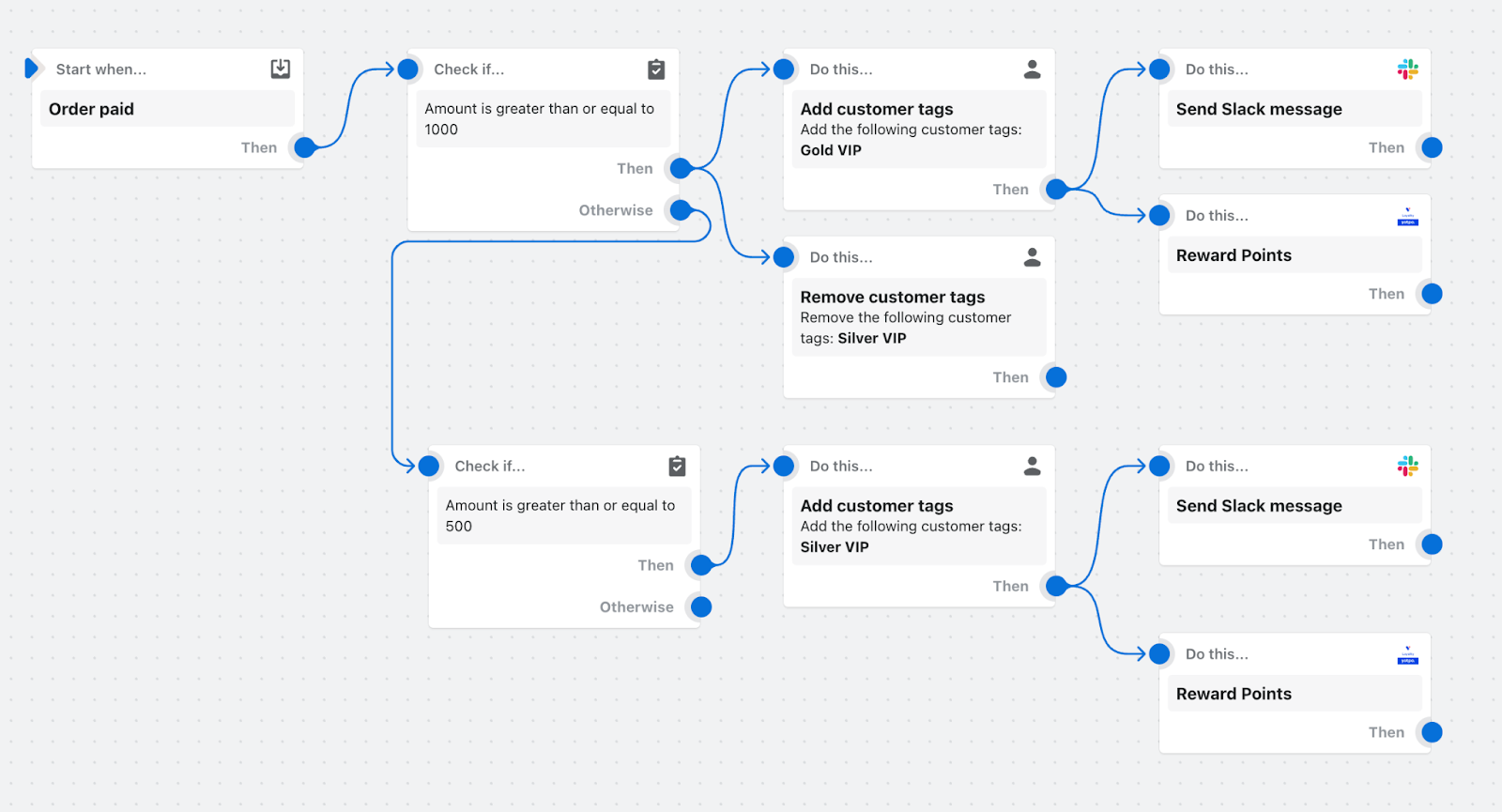
This Flow uses the Slack connector and the Yotpo Loyalty & Rewards Shopify app.
2. Review high-risk orders before capturing payment
Dealing with high-risk orders is a headache. They often require some combination of manual sorting and verifying orders, contacting facilities, and paying product costs and chargeback fees. Custom clothing retailer Shelfies dealt with this exact problem.
Using Shopify Flow, you can set up a workflow that automatically analyzes the new order. If the order risk is medium or low, Shopify Plus will automatically capture the payment. For this workflow to execute properly, you must have manual payment capturing set up for your store.
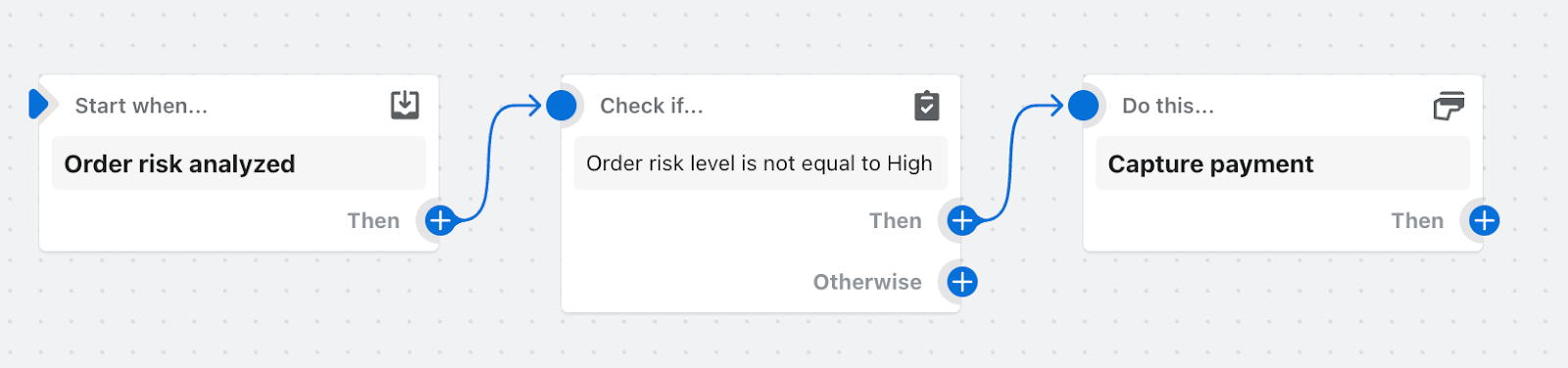
You can customize this workflow to your needs. For example, you can ensure high-risk orders set off an action that will send an email or Slack notification to your customer service team to review high-risk orders before capturing payment.
3. Hide and republish products based on inventory level
Stockouts happen. Most visitors are completely fine with that. The problem happens when the merchant doesn’t communicate that the out-of-stock product is, indeed, out of stock.
When a specific product goes out of stock, this workflow automatically hides the product from your online store.

When the item is back in stock, it will republish the product to the online store and let your marketing team know to reactivate the ads.
4. Track pre-order purchases and kick off marketing campaigns
Pre-orders have never been as effective for brands as they are today. Merchants around the globe are leveraging them to build excitement for upcoming product releases and to get a better gauge of total demand.
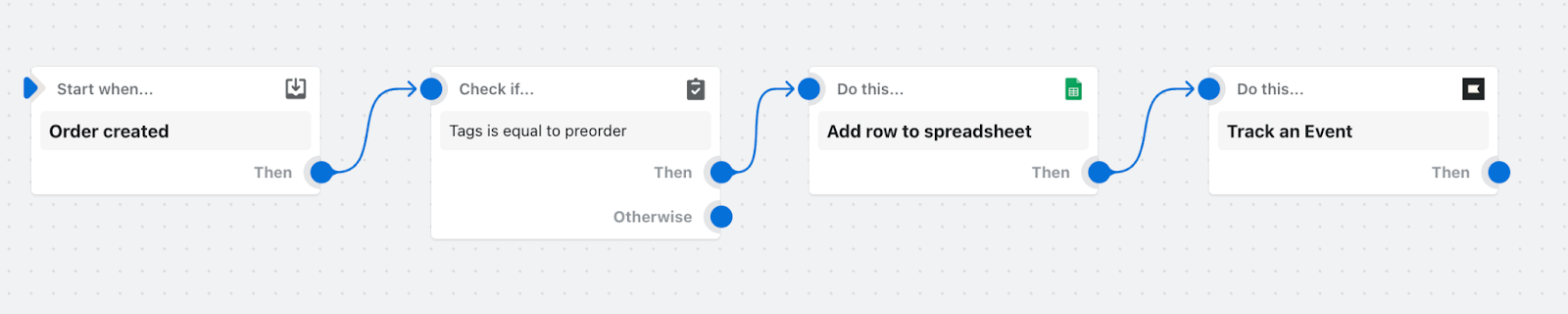
With this workflow, any item tagged as a pre-order is automatically tracked in a spreadsheet and all of the pre-order information is sent to your preferred email marketing app. That way, you can kick-off a nurture campaign to all pre-order customers and ensure that they stay excited about their purchase.
This Flow uses Google Sheets for Shopify Flow and the Klaviyo Shopify app.
5. Automate your product review process
The latest online review statistics state that almost half of shoppers say they trust online reviews as much as personal recommendations.
Since a review can have such a major impact on conversion, it’s critical to have a strong review program in place.
With Shopify Flow, you can completely automate your review program and ensure that you never miss the chance to correct a negative review.
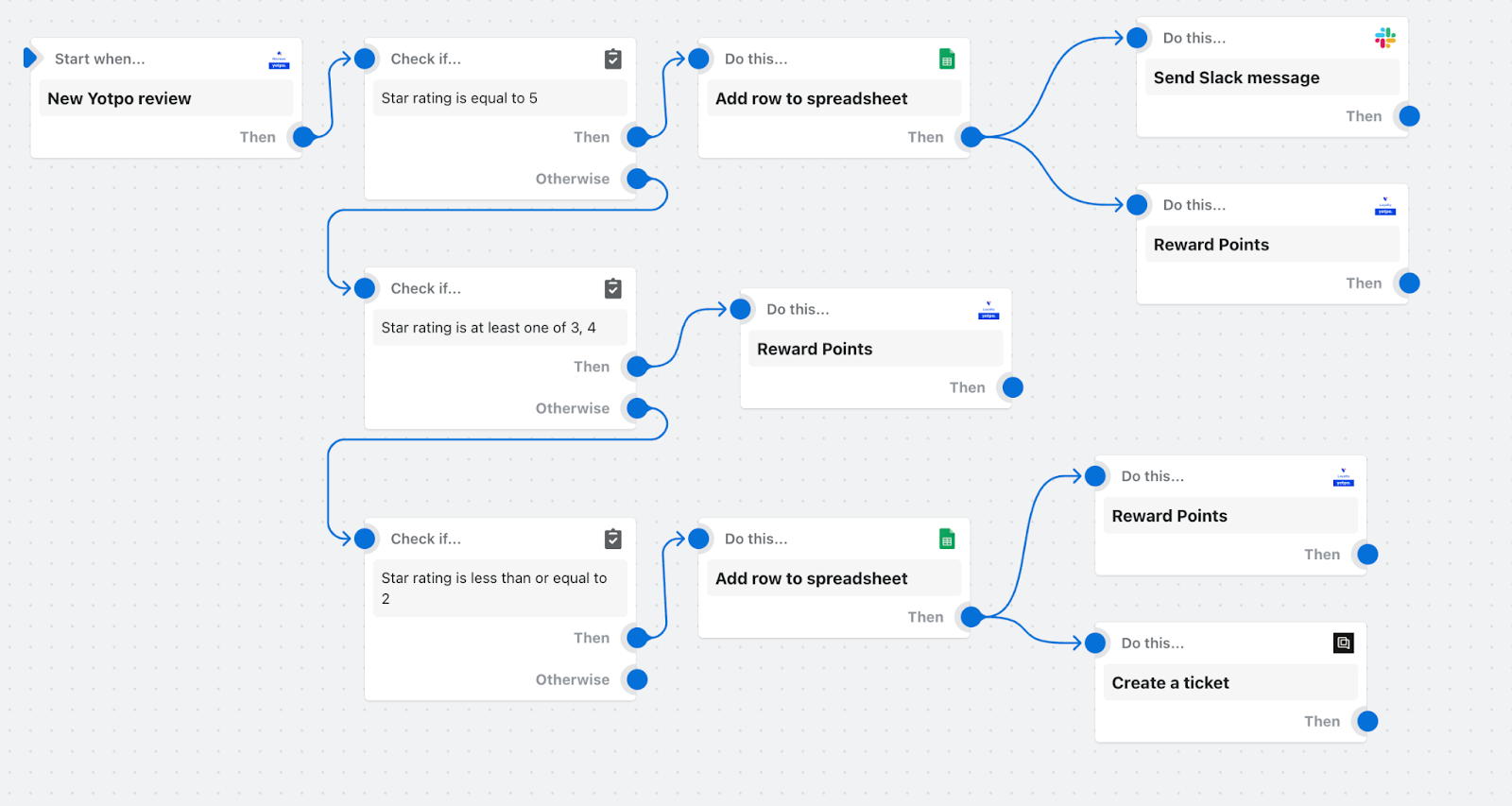
When a new product review is created, Flow will check the star rating and then determine the appropriate actions. For example, five-star reviews will be tracked in a spreadsheet and shared with sales and marketing so they’re aware of the positive things customers are saying about the product.
On the other hand, any one- and two-star reviews are immediately tracked in a spreadsheet and a support ticket is created with customer service to reach out to the reviewer and determine what went wrong with the product or buying experience.
The reviewer will also receive loyalty points in all scenarios for taking the time to complete a review. This Flow uses the following apps and connectors:
6. Cancel orders from known bad actors
Shoppers aren’t the only ones driven by a deal—flash sale events also attract bad bots and fraudsters. Flow is ready to help you take them on, with bot protection built into Shopify Plus.
And being ready for these bad actors adds additional protection during busy sales periods, like Black Friday Cyber Monday, when you’re probably too busy to catch them yourself.
And this Flow is beyond easy to set up—all you need is the email or IP addresses of known resellers.
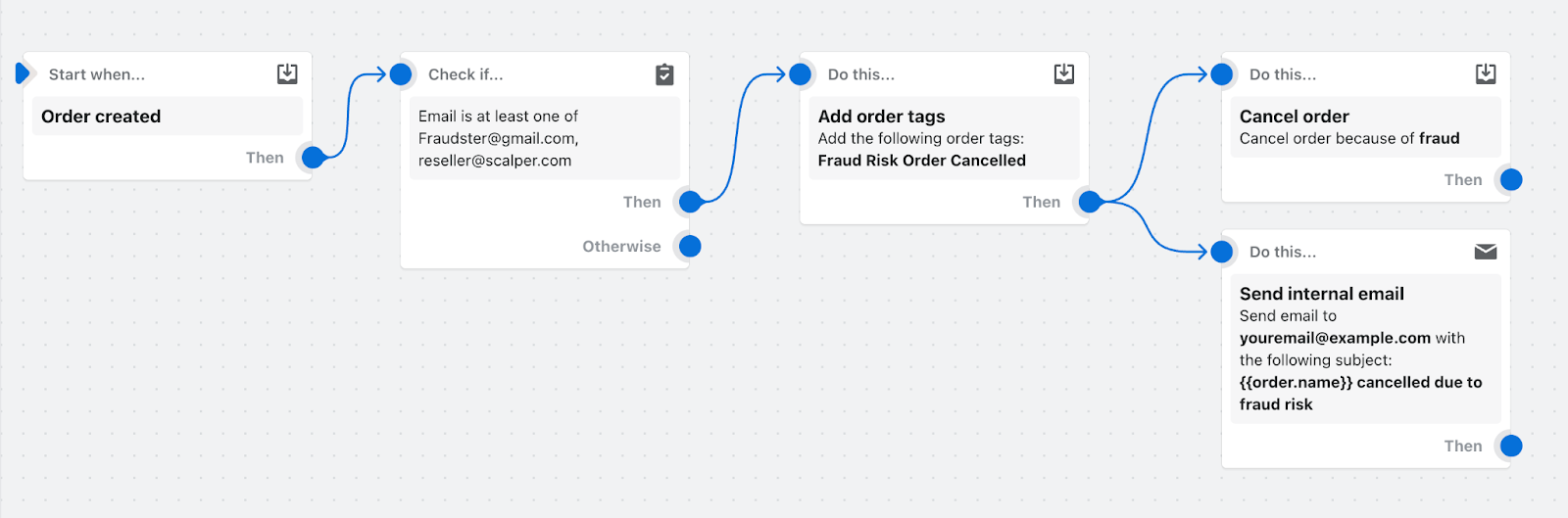
Then, if a blacklisted shopper places an order, Flow automatically cancels any orders from an email address used for past fraudulent orders. This can be easy for fraudulent customers to work around, but can help interrupt automated fraud.
7. Automate your inventory management and reordering for low-stock items
Inventory management can be complicated. Amidst all the other crucial activities for your company, you can’t leave it to a purely manual process.
You can use this workflow to automatically check any product variant inventory quantity. If it reaches low-stock volumes, Flow will reorder the items.
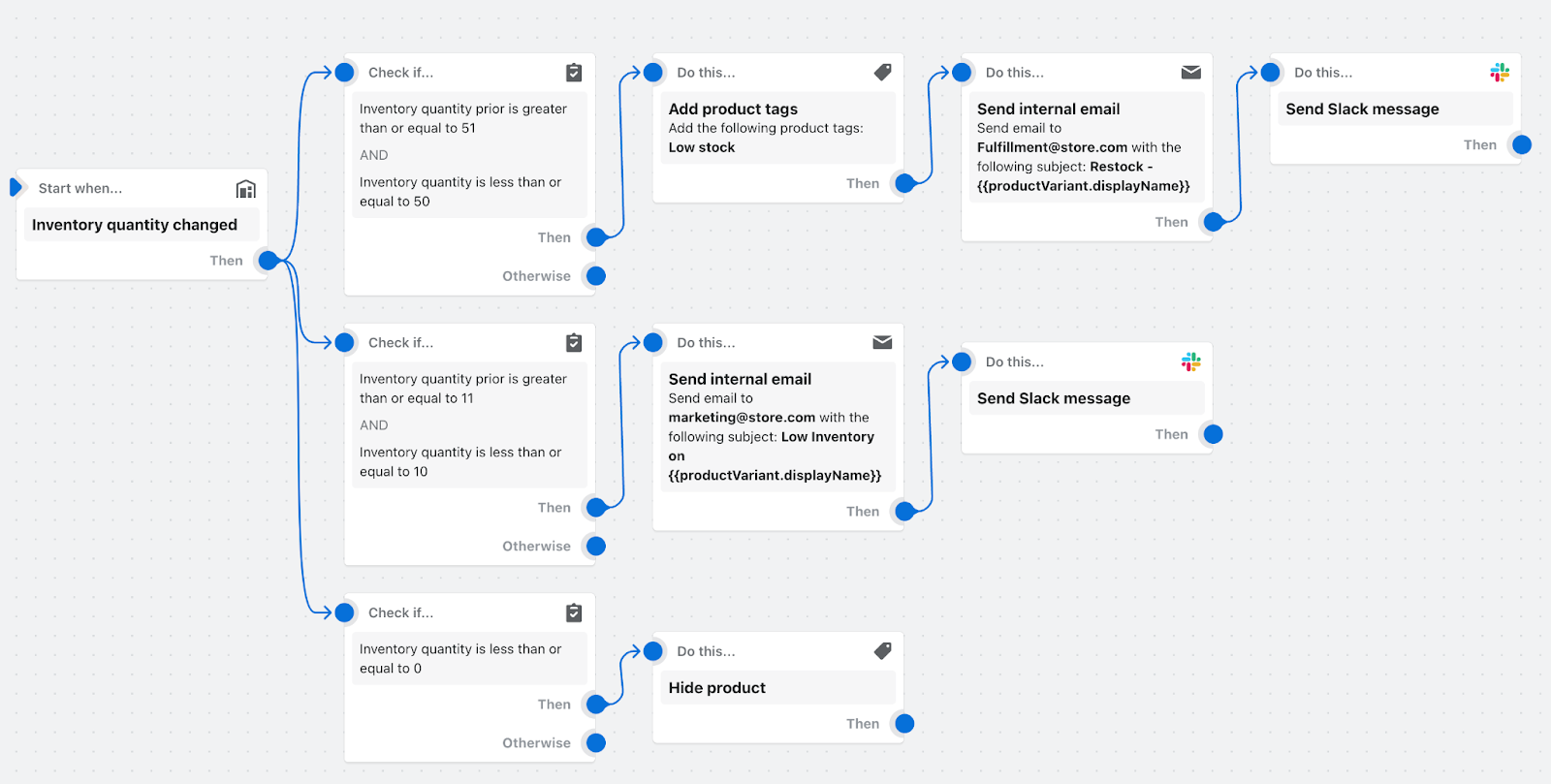
Your team will automatically receive a notification, and Flow will send a reorder email to your vendor. Flow will also add a tag so it can display low stock at your store to create urgency for the customer. It’ll also notify you with a Slack message.
8. Gain insights into your returns
A refund is a terrible thing to waste. It’s not just a lost sale—it’s a pain that can inspire you to improve your store to win back the customer and not repeat the mistake with future ones.
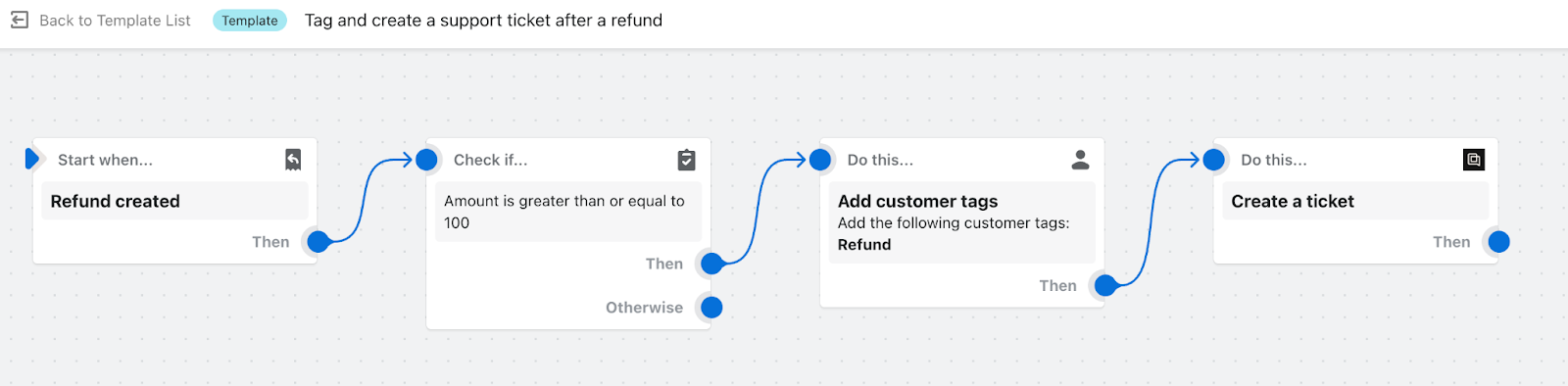
With this workflow, you can tag customers who have refunded over $100 in an order. You could then create a support ticket to follow up specifically with that customer to see why they weren’t happy with the products or the experience and figure out how you can improve. This workflow template uses the Gorgias Shopify app to tag and create customer service tickets after a refund.
A return provides an opportunity to improve, and this workflow makes it easier for you to do that.
9. Notify customer service of a new draft order
Some workflows can and should be very simple. In this example, when a draft order is created manually or by a customer via the wholesale channel, your customer service team is notified to add shipping fees, review the order, and collect payment.
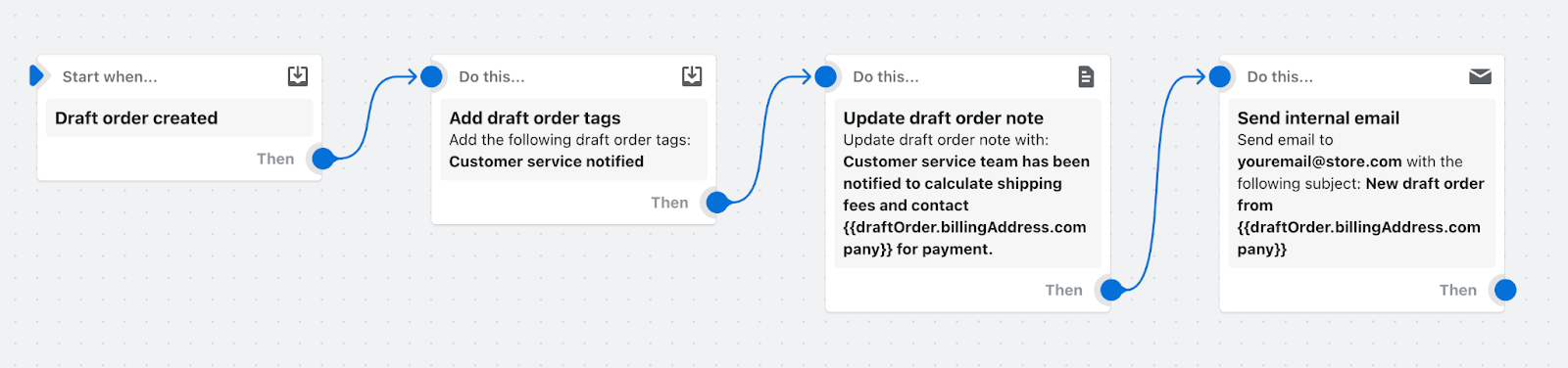
It also adds tags to the draft order for organization and reporting purposes, as well as updating the draft order note with order process status.
10. Track special orders based on conditions
Manually managing and tracking special orders can be a pain in the neck. As mentioned previously with Shelfies (a specialty custom retailer), it requires heavy coordination and back-and-forth with multiple parties.
Plenty of room for error.
This Shopify Flow workflow notifies you and automatically adds order tags when a certain kind of order is created.
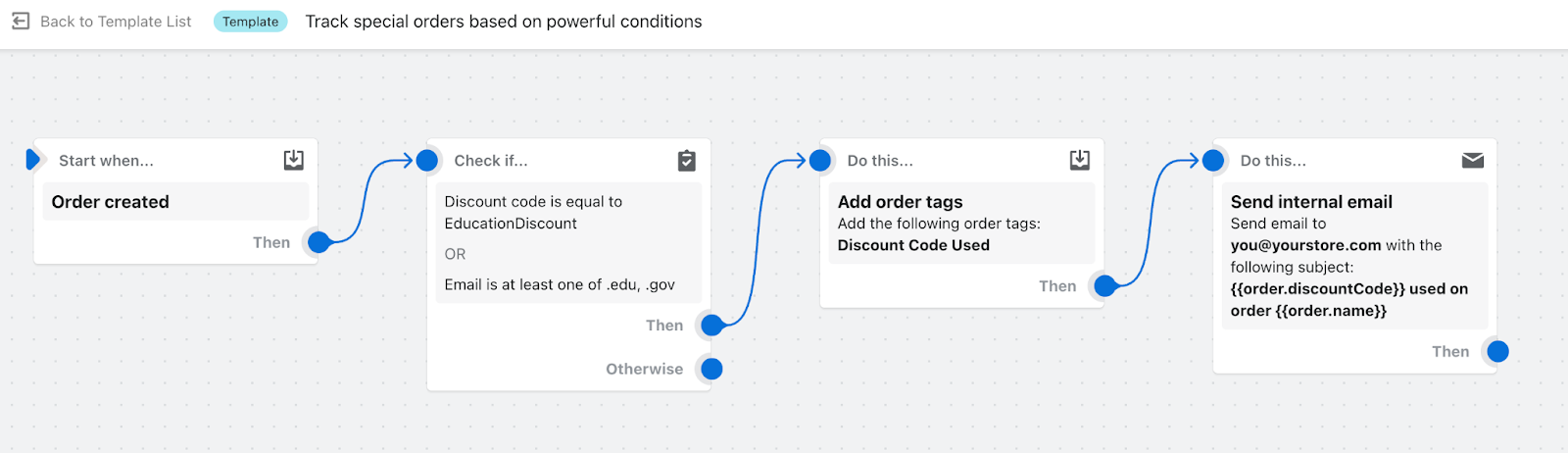
You can use powerful operators and conditions for use cases such as these:
- Customer’s email address includes “.edu” or your domain name
- Segment-specific discount code is used (or not used)
- Orders that come from a certain sales channel
- Orders that come from a particular billing country (or not)
- Customers whose purchase is tax exempt
- Shipping method price is free
- Specific payment gateways are used
- Discounts on the order totaled above a set threshold
This workflow can be customized to fit all sorts of different orders and conditions. It’ll take you as far as your imagination goes.
11. Send a handwritten note after customer places second order
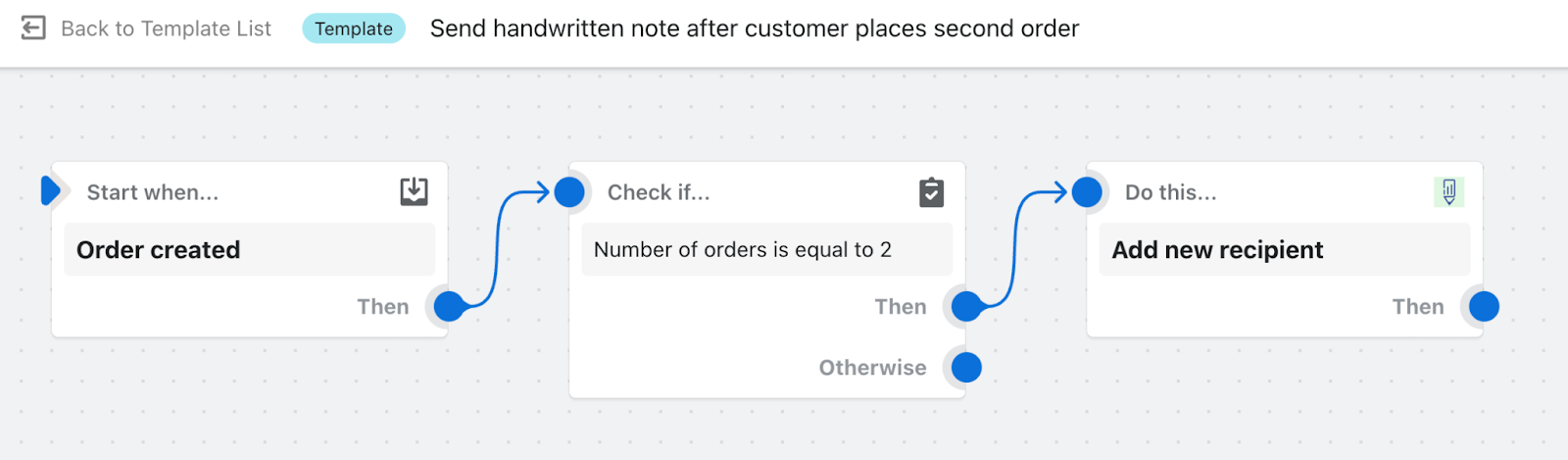
Handwritten notes are ideal for expressing your thanks to customers. It also delights them and increases customer retention by 31%. With this template, you can automatically send a handwritten note to a customer after their second purchase.
The template uses Scribeless, a leading online handwritten notes Shopify app, to deliver the messages.
12. Organize customers by lifetime spend tiers
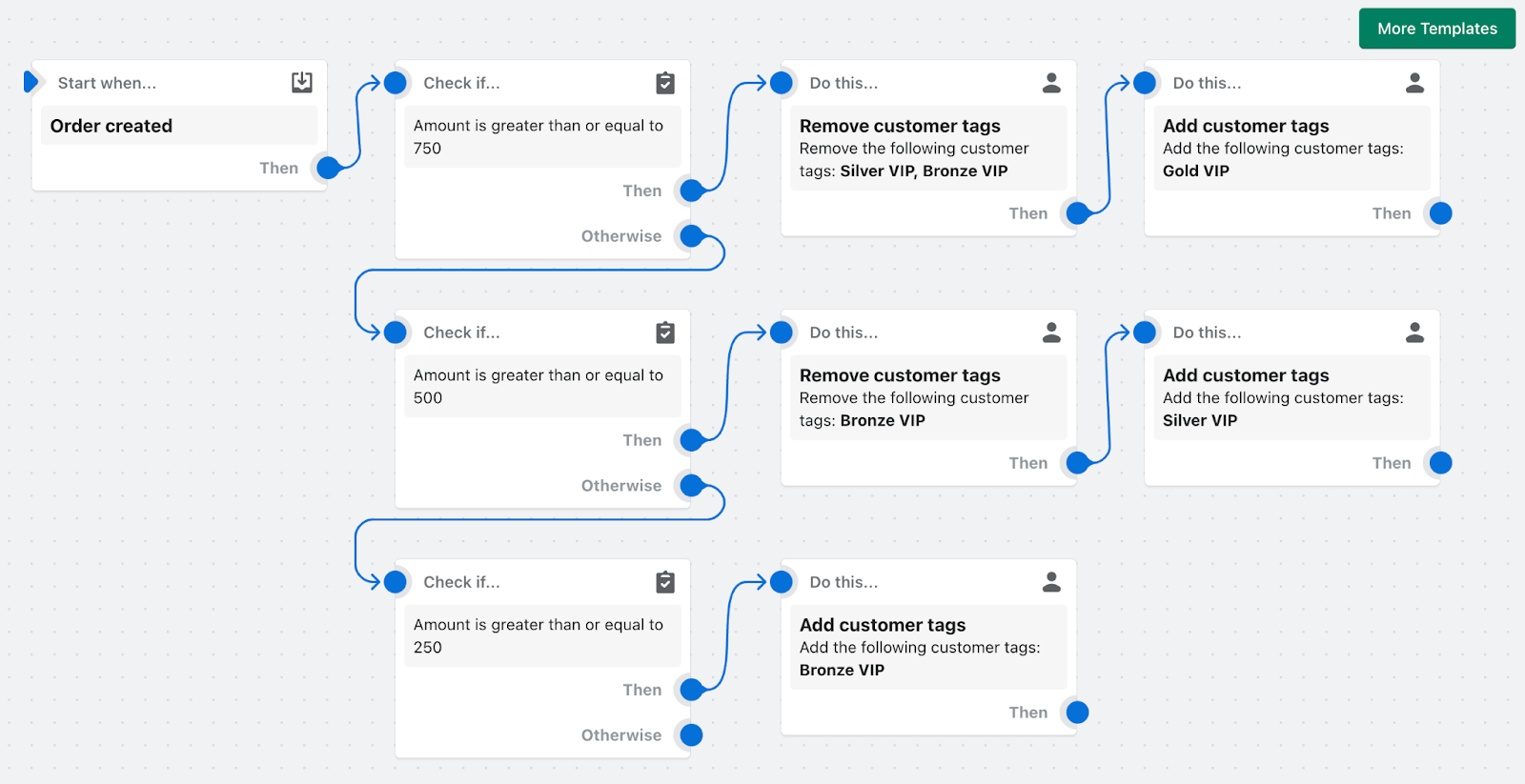
With this Flow, you can identify your most valuable customer accounts and secure their loyalty long term. By organizing customers into lifetime spend tiers, you can send targeted communications and incentives to purchase, like special VIP discounts to customers in the Gold Tier.
Collecting this data also helps marketing and sales teams identify indicators of high CLV and low CAC cohorts. Paired with demographic data, you can tailor marketing campaigns to more lucrative groups and get more valuable customers.
Create Shopify Flow workflows today
Shopify Flow makes commerce better for everyone.
With purpose-built templates, easy-to-customize workflows, and the ability to sync with all your existing apps, it flat out helps you get more done. You can re-order out-of-stock items, better manage product inventory, reward customers, and so much more.
So start using Flow and turn your attention back to growing your ecommerce business and thrilling your customers.
Shopify Flow examples FAQ
How do I use Flow in Shopify?
- From your Shopify admin, click Settings > Apps and sales channels.
- From the Apps and sales channels page, click Shopify Flow.
- Select Open app.
- Select Create workflow.
- Click Select a trigger, and then select the trigger that starts the workflow.
- Select Output to create a new step. Click Condition, and then select the condition that must be met before any actions can be run.
- Click Then to select the action to be taken if the condition you set is true. Click Actions and select the action that runs based on the results of the condition.
- Click New Workflow, and then enter a title for the workflow.
- To start using your workflow, click Turn on workflow.
What does Shopify Flow include?
Shopify Flow includes event-based triggers that let you create automated workflows. Flow monitors your ecommerce store for events, and lets you create automated actions your store will take in response.
How do I create a variable in Shopify flow?
Add variables to any text field that contains the Add variable link. Select the Add variable link beneath the relevant field, and then choose a variable from the list.
Read More
- Introducing Shopify Shipping Scripts: Innovative Shipping Customizations To Grow Your Business
- 11 Ways Shopify's Buy Button Will Transform The Way You Sell Forever
- How to Save Time Automating Major Sales Events, Campaigns & Product Releases with Launchpad
- 21 Ecommerce Personalization Examples & 7 Scalable Tactics
- What is an Order Management System (OMS)? Your Guide to Choosing One
- What are the retail trends for 2023?
- Ecommerce Basics: A 101 Guide
- 6 Best Open-Source Ecommerce Platforms for 2023
- Shopify Migration | Transfer Your Store or Website to Shopify
- The Top 6 Benefits of Headless Commerce






